Adding carriers to your projects is the best way to source and pre-book loads. There are a couple of different ways to add carriers to specific projects. See step-by-step instructions below.
Option #1: The first way to add a carrier to a project is directly from the "Projects" page.
- Begin by clicking on the project you would like to source.
- Click on the "Recommended" tab above the carrier search list.
- Sort through the list to identify which carriers you would like to Procure.
- Click on the carrier you would like to add, or hold "Shift" to select multiple carriers.
- Then, click "Actions" and select "Procure".

Option #2: Another way to add a carrier to a project is directly from the "Capacity" page.
- Begin by inputting your lane information.
- Below the "Quality" section on the lower right-hand side, select "Projects".
- Select the carrier you would like to add, then drag and drop them into their designated project.

Option #3: The third way to add carriers to your projects is directly through the search bar found in the upper right-hand corner of your home screen.
- Input the carrier you would like to search and in the drop-down menu, Matching Carriers will appear.
- Directly beneath the carrier name is a drop-down menu where you can add them to a Project.
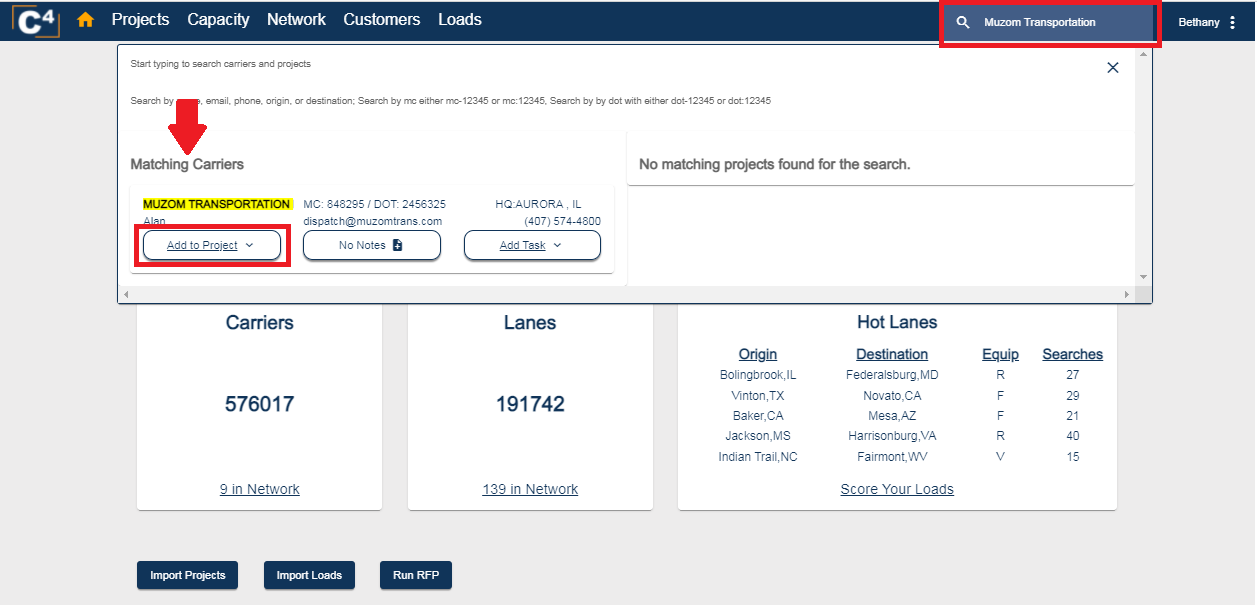
3. All of your saved Projects will appear in this list. Toggle on the Project the carrier should be added to. See example below:
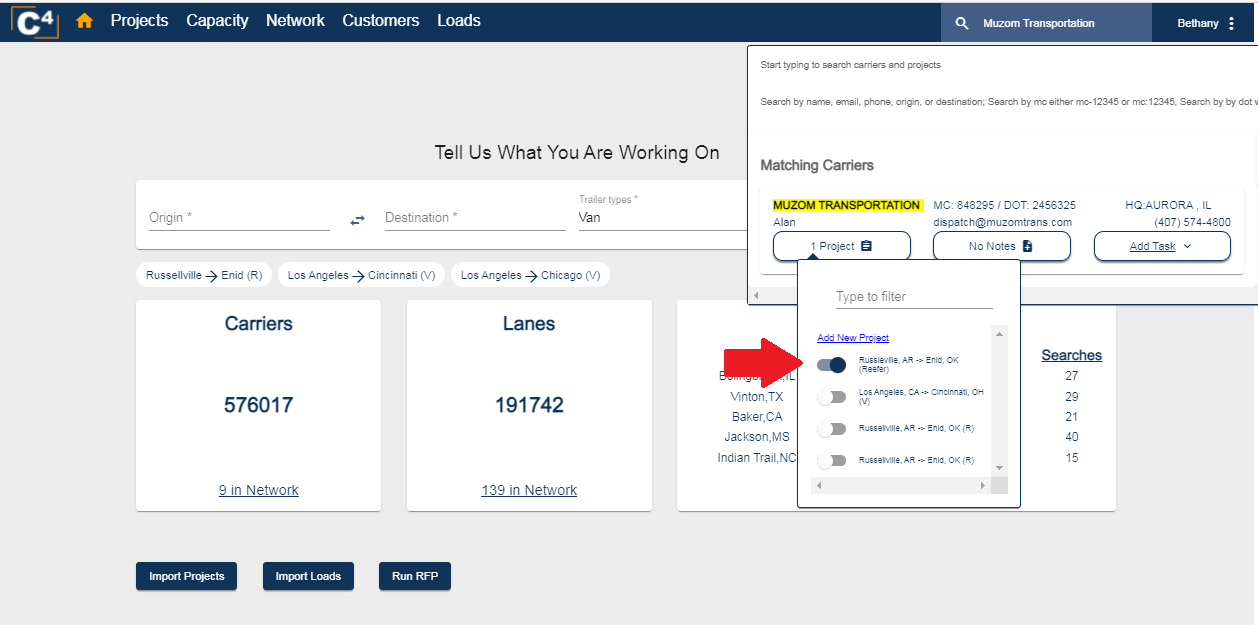
If you have any further questions, please contact Support@cargochief.com
