Uploading your historical load data will help you get the most out of C4. Via our Scorecards tool, you can capture load-to-carrier ratios, refine pricing in our pricing engine, and build projects around consistent lanes.
See steps below to upload your historical data:
1. Go to the drop-down 'Settings' menu in the upper right-hand corner. Then hover over 'Automation Tools' and select 'Transactions'.
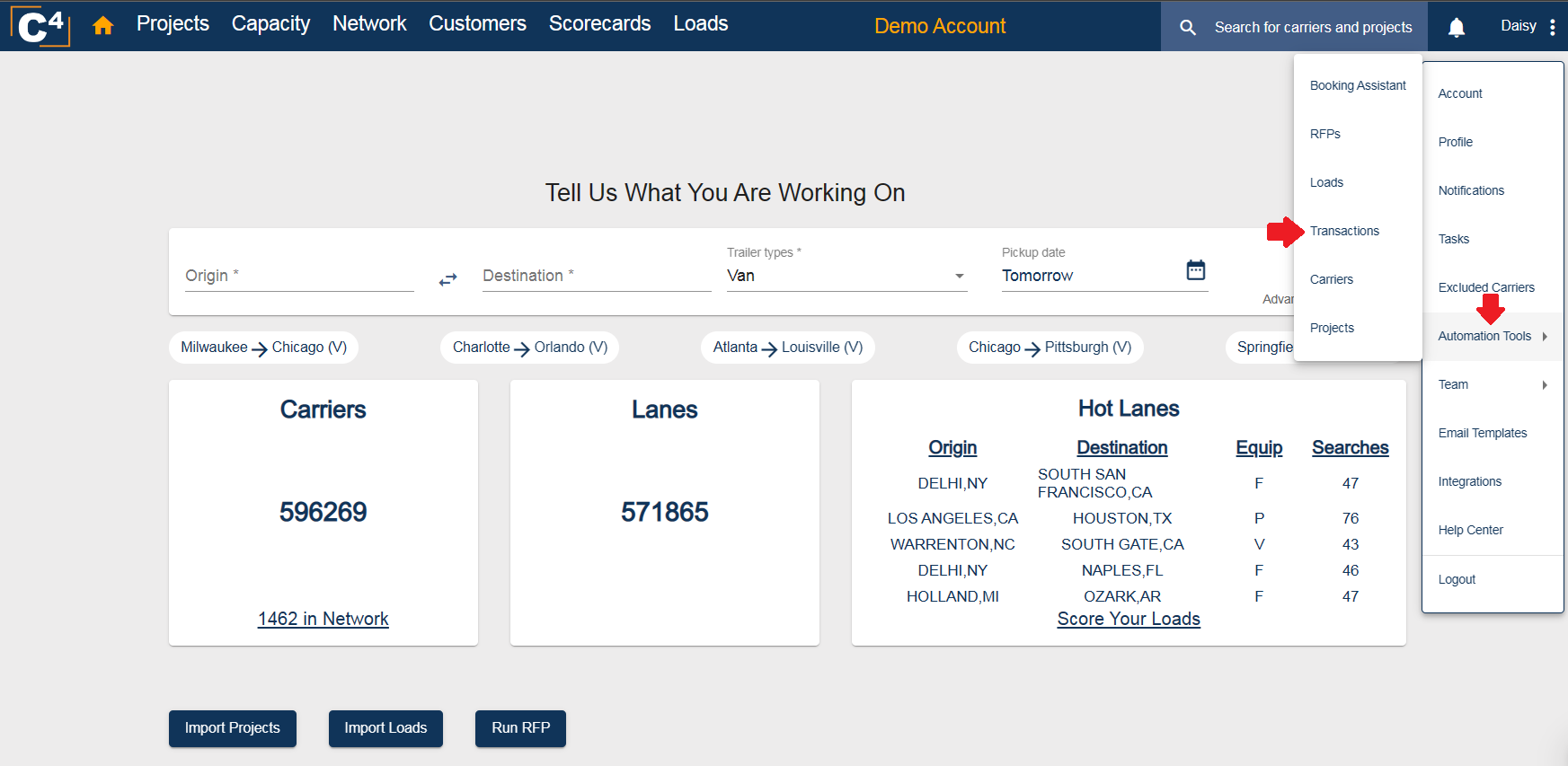
2. Click 'Download the file template'.
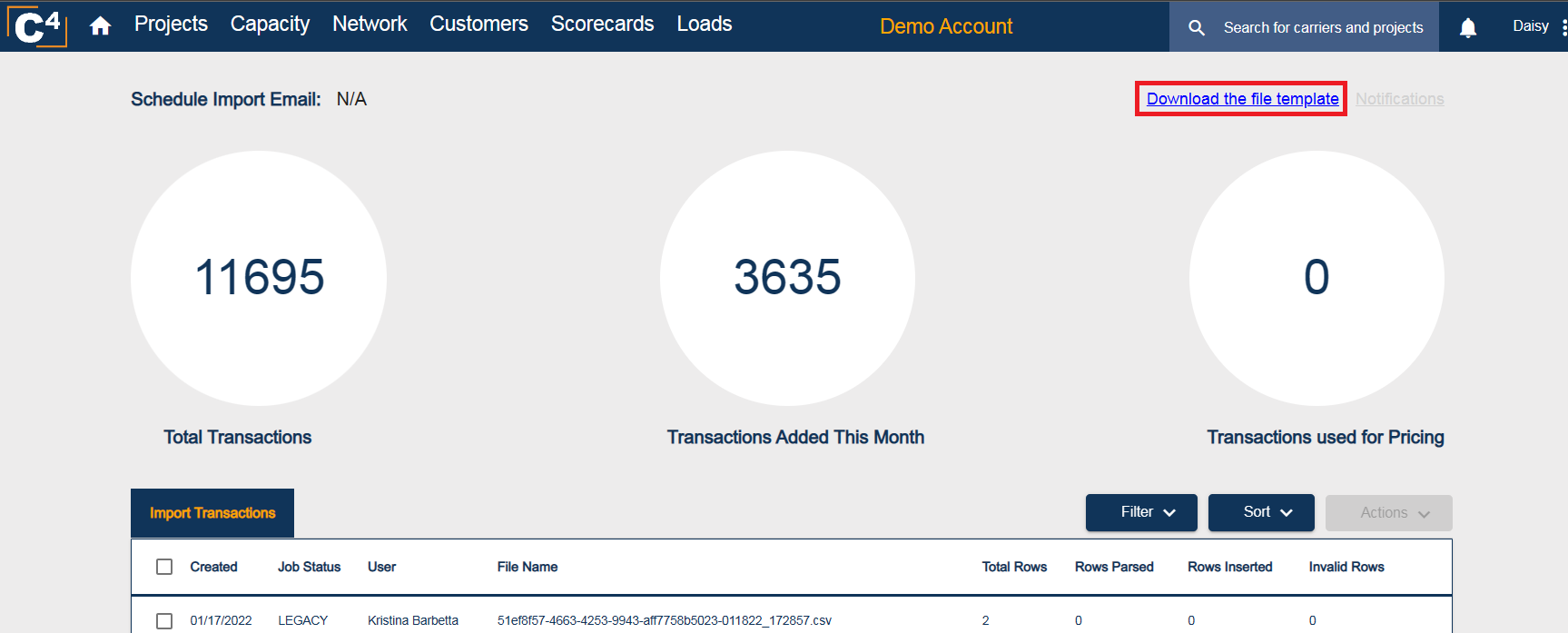
3. Open the file that pops up in your downloads folder.
It is standard in any TMS to be able to export this information allowing you to copy and paste the required fields. Make sure to include information in all required fields of the template so your transactions are uploaded properly.

Now that your template is completed, save it and proceed to the following steps.
4. Return to the drop-down 'Settings' menu in the upper right-hand corner. Then hover over 'Automation Tools' and select 'Transactions'.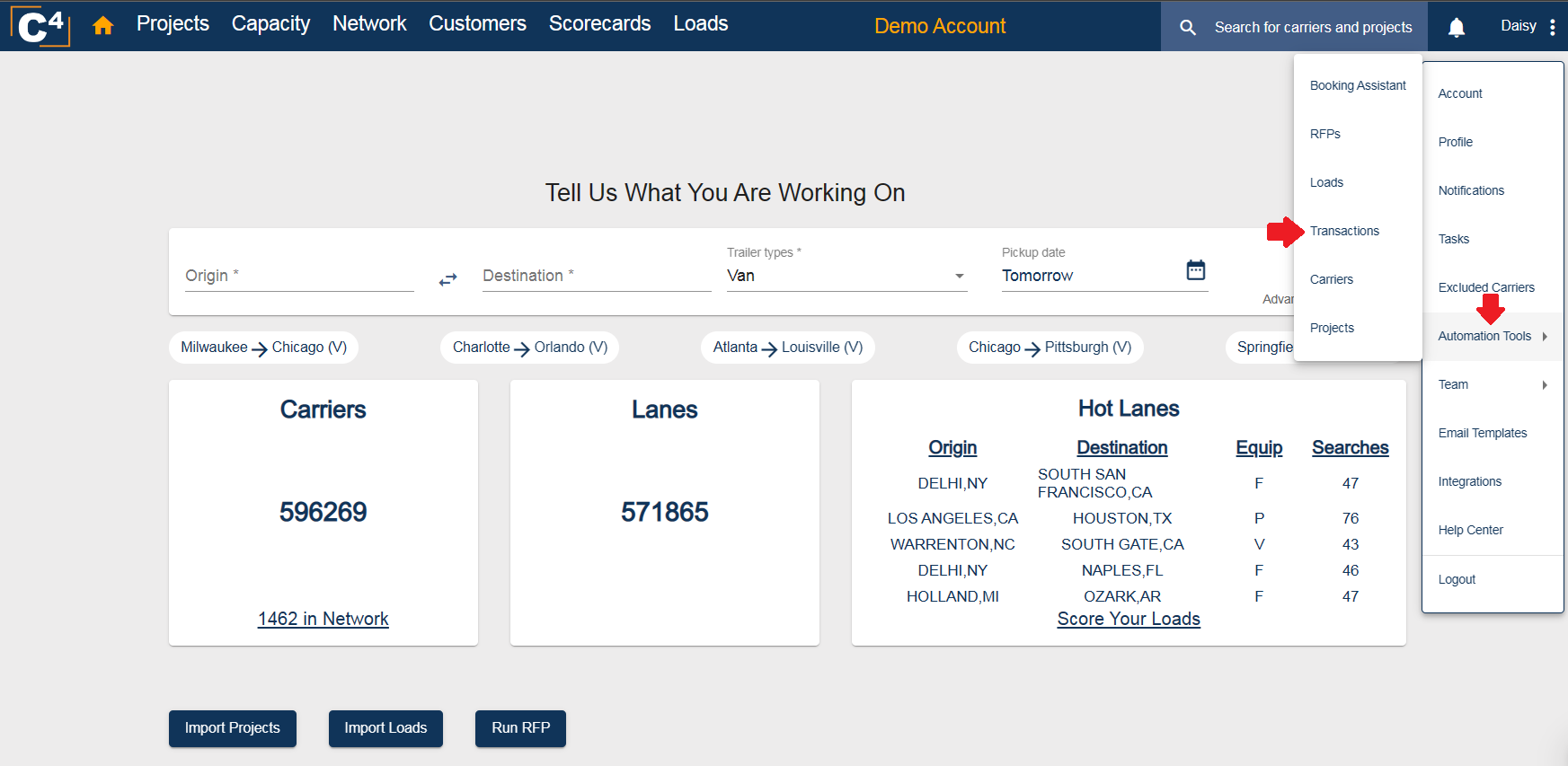
Scroll down and click 'Import Transactions'. From there, click 'Choose File'. Then, choose the file you just saved with your historical loads and hit 'Upload':
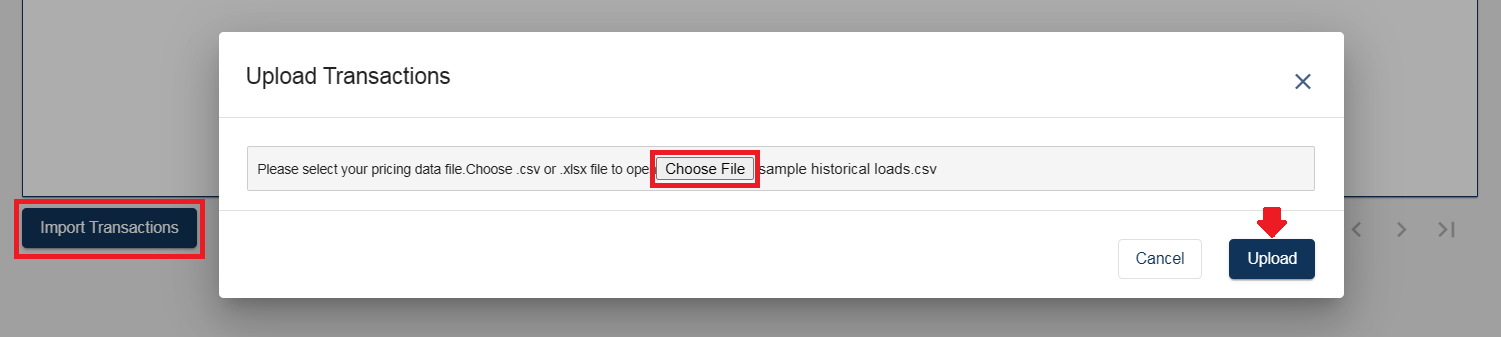
If you have any further questions, please contact Support@cargochief.com
To register for the C4 User Training Webinar with our Support Team, CLICK HERE.