The 'Upload Carriers Template' allows you to upload multiple carriers in your network at one time. There are multiple benefits to having your carriers uploaded and mapped in C4.
The biggest benefit to having your carriers uploaded into C4 is so you can distinguish who is already a complied carrier while sourcing your lanes. This will save you time during the vetting process and will enhance your engagement with carriers who already know you and your company. As discussed in another article, you can tell when a carrier is in your network if they are boldened with a network icon. See below:

Another benefit is once your carriers are uploaded into the system, our Carrier Recruiting team will contact the carriers you provided and will get recent contact information, the lanes they would like to run, their fleet size, etc. This will help provide the best possible matches to each of the lanes/projects you work on in C4.
See steps below to upload your carriers:
1. Begin at the 'Settings Menu'. Drop down to 'Data' and then select 'Upload Carriers Template'.
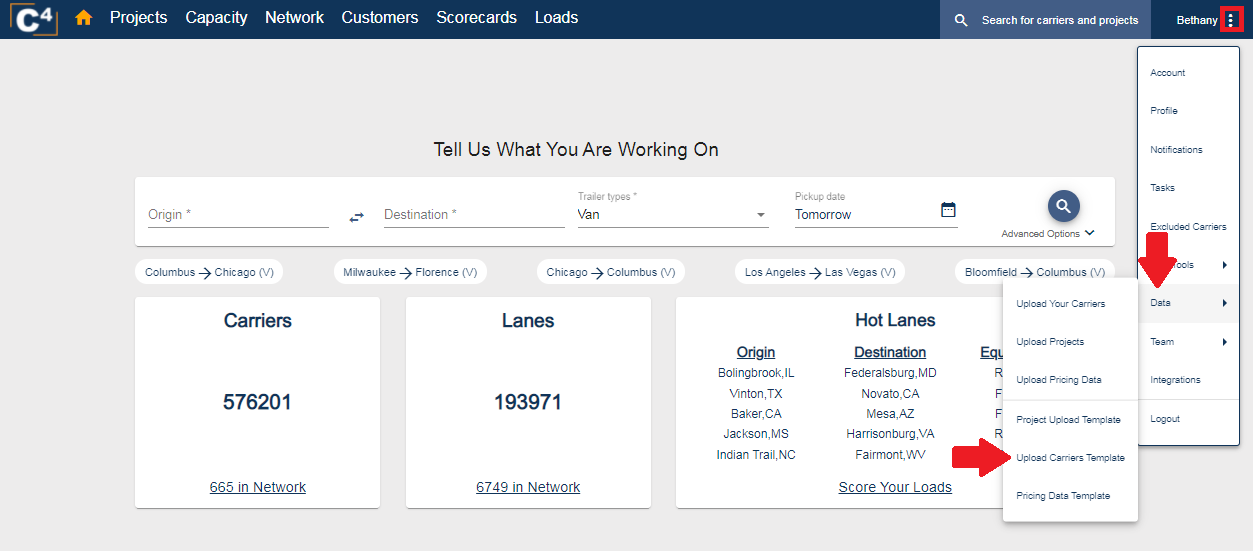
2. Open the file that pops up in your downloads folder. It is standard in any TMS to be able to export this information allowing you to copy and paste the required fields. Make sure to include information in all required fields of the template so your carriers are uploaded properly.
Required fields include:
- Business Name
- MC #
- If your carrier is intrastate and does not have an MC leave this section blank
- DOT #
- Contact Name
- Phone Number
- Email Address
- *Hazmat* - This is optional, however, it is helpful information to capture.
- If your carrier is Hazmat certified see accepted values below:
- H, HAZ, true, True, T
- If your carrier is not Hazmat certified see accepted values below:
- F, false, False
- If your carrier is Hazmat certified see accepted values below:
Now that your template is completed, save, and then proceed to the following steps.
3. Return to the 'Settings' drop down menu then 'Data' and select 'Upload Your Carriers'

4. Choose the file you just saved with your carrier information:
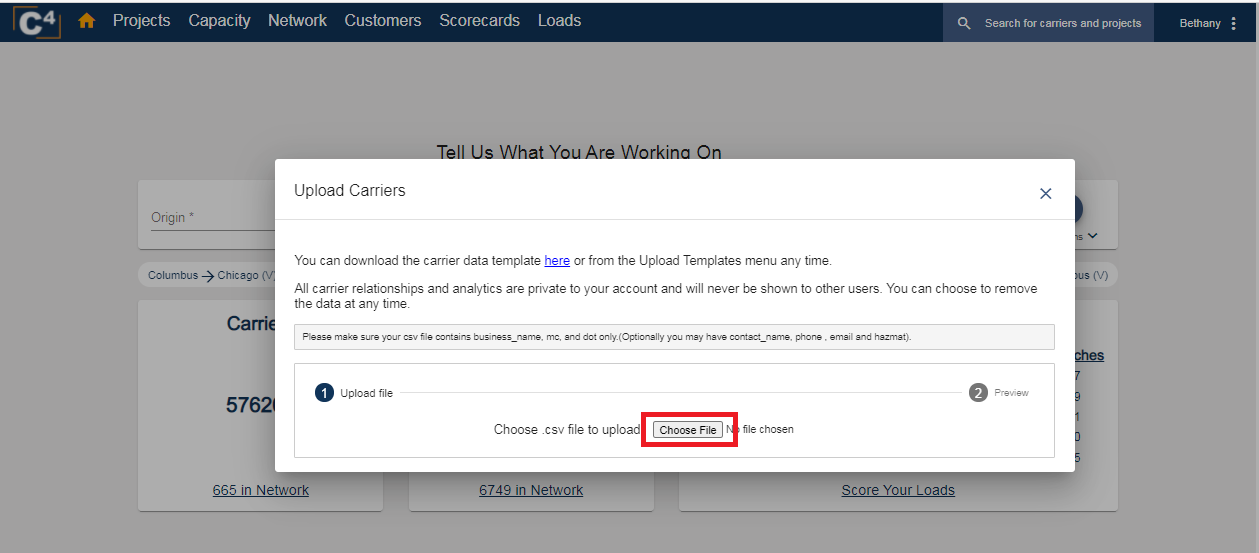
Once your file is selected you will see a preview of the data file. Select 'Upload' and your carriers will be uploaded within seconds.
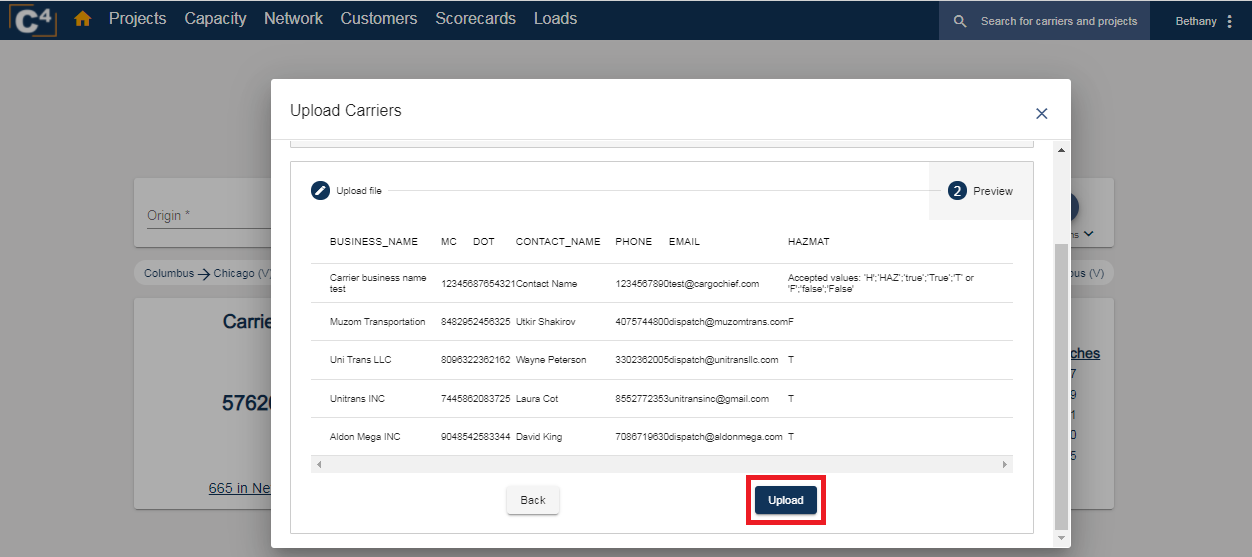
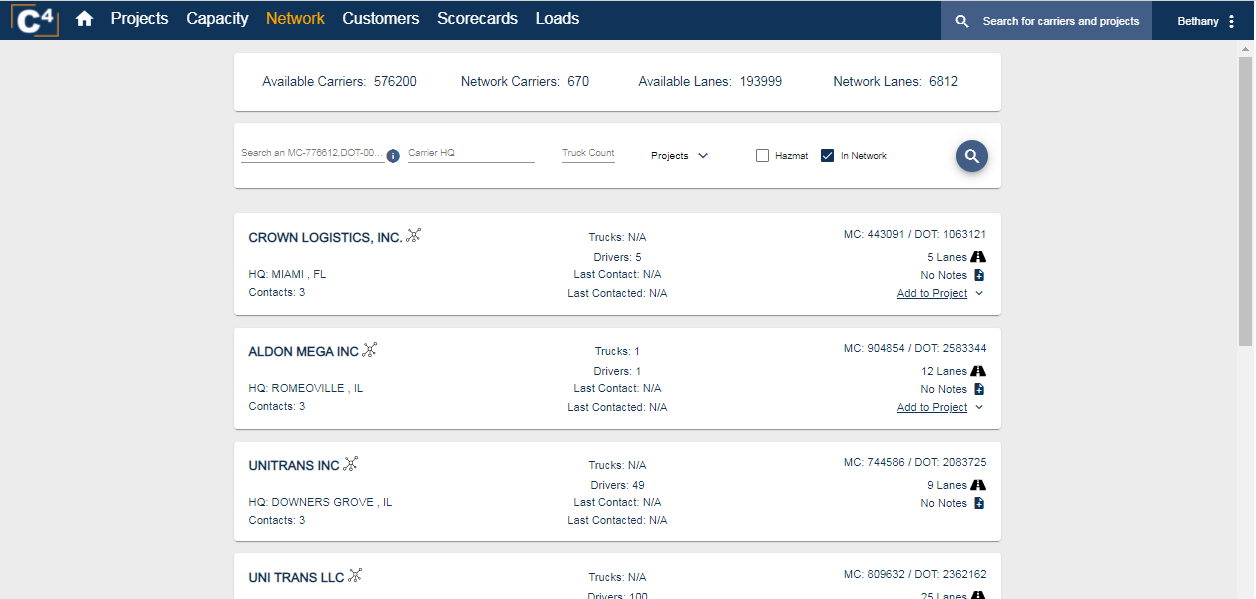
After your carriers are uploaded you will see they have all been boldened and appear with a network icon.
If you have any further questions, please contact Support@cargochief.com
To register for the C4 User Training Webinar with our Support Team, CLICK HERE.
