After uploading historical load data into the platform, you can utilize our analytical Scorecards tool to capture information on each of your lanes, customers, and carriers.
C4's Scorecards tab has four sections: Lanes, Customers, Carriers, and the Booking Assistant Performance Metrics.

Below are details on each option:
1. Lanes
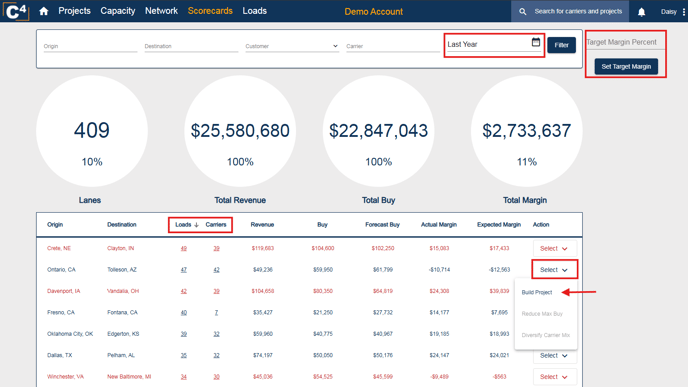
- Highlights top-performing lanes.
- Provides insights into lane-specific revenue, volume, and carrier performance.
- Identifies high-demand lanes to prioritize resources and capacity.
- Improves decision-making by focusing on lanes with the greatest potential for profitability.
2. Customers

- See how well your customers are performing.
- Provides an overview of top customers, including revenue, load volume, and carriers.
- Identifies profitable partnerships and customer demand trends.
- Helps prioritize high-value customers to drive growth and improve profitability.
3. Carriers

- Easily pull out your top and least performing carriers.
- Displays load-to-carrier ratios for better capacity management.
- Compares expected vs. actual margin to highlight performance gaps.
- Identifies top-performing carriers for optimized partnership and utilization.
- Helps improve profitability by ensuring the right carriers are handling the right loads.
4. Booking Assistant Performance Metrics
Contact support or your CSM for access to your booking assistant stats.
For more assistance on the Scorecards section, please contact Support@cargochief.com
