After uploading historical load data into the platform, you can utilize our analytical Scorecards tool to capture information on each of your lanes, customers, and carriers
1. Begin at the settings menu → Drop down to 'Automation Tools' → select 'Transactions'.
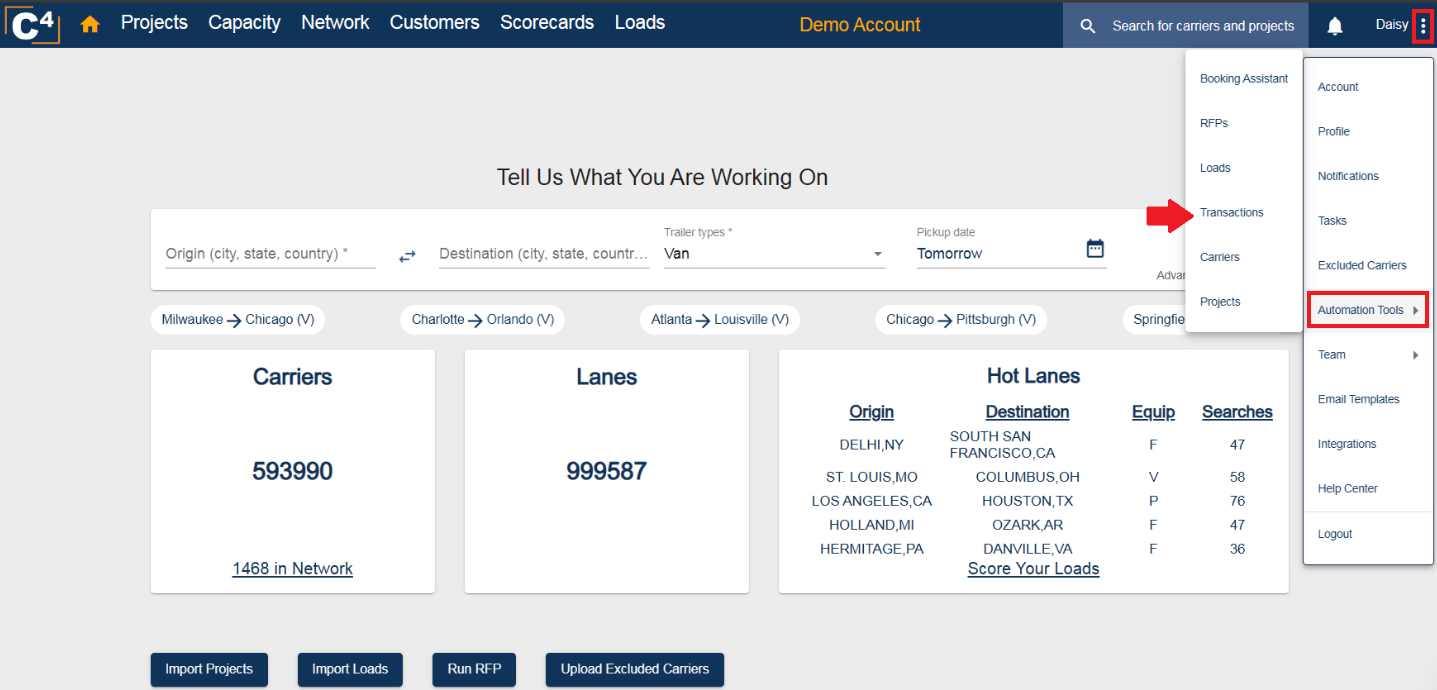
2. Click 'Download the file template'.
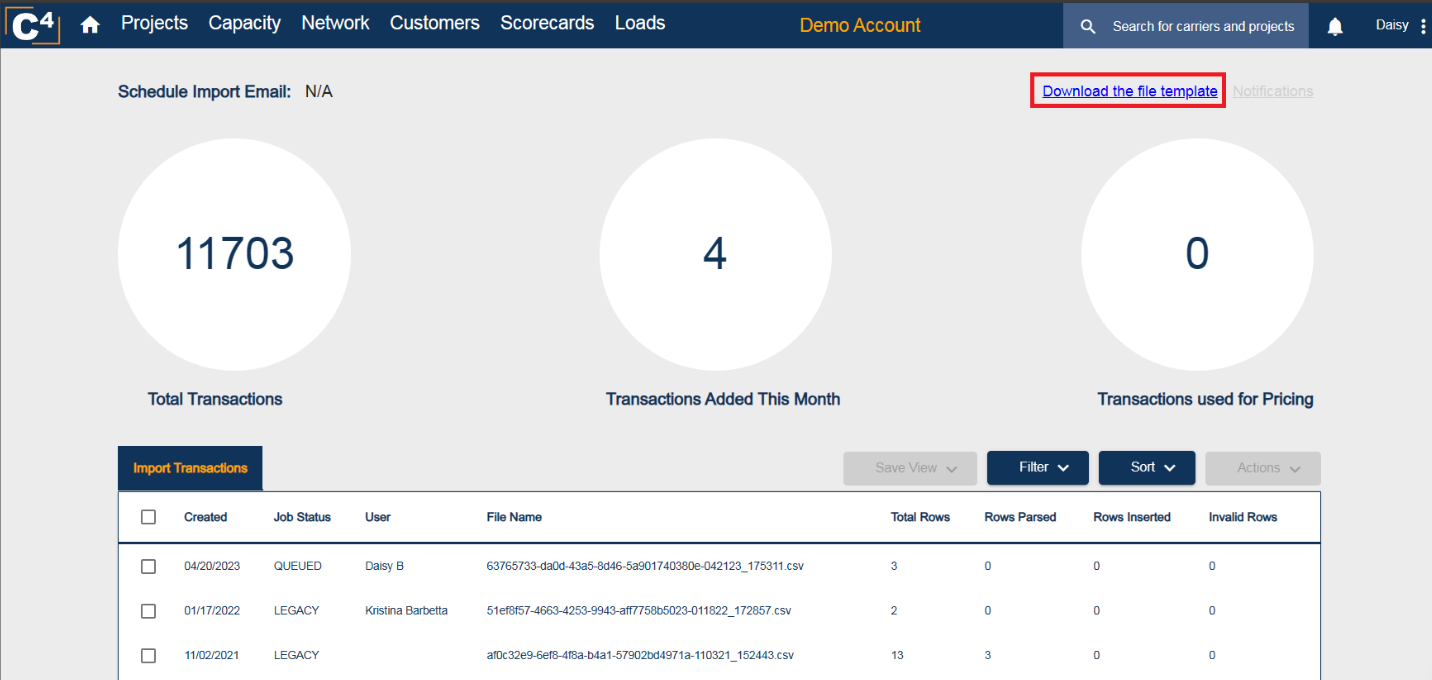
3. Open the file that pops up in your downloads folder. It is standard in any TMS to be able to export this information allowing you to copy and paste the required fields. Make sure to include information in all required fields of the template so your historical loads are uploaded properly.

Now that your template is completed, save it and then proceed to the following steps:
4. Return to the settings menu → Drop down to 'Automation Tools' → select 'Transactions'.
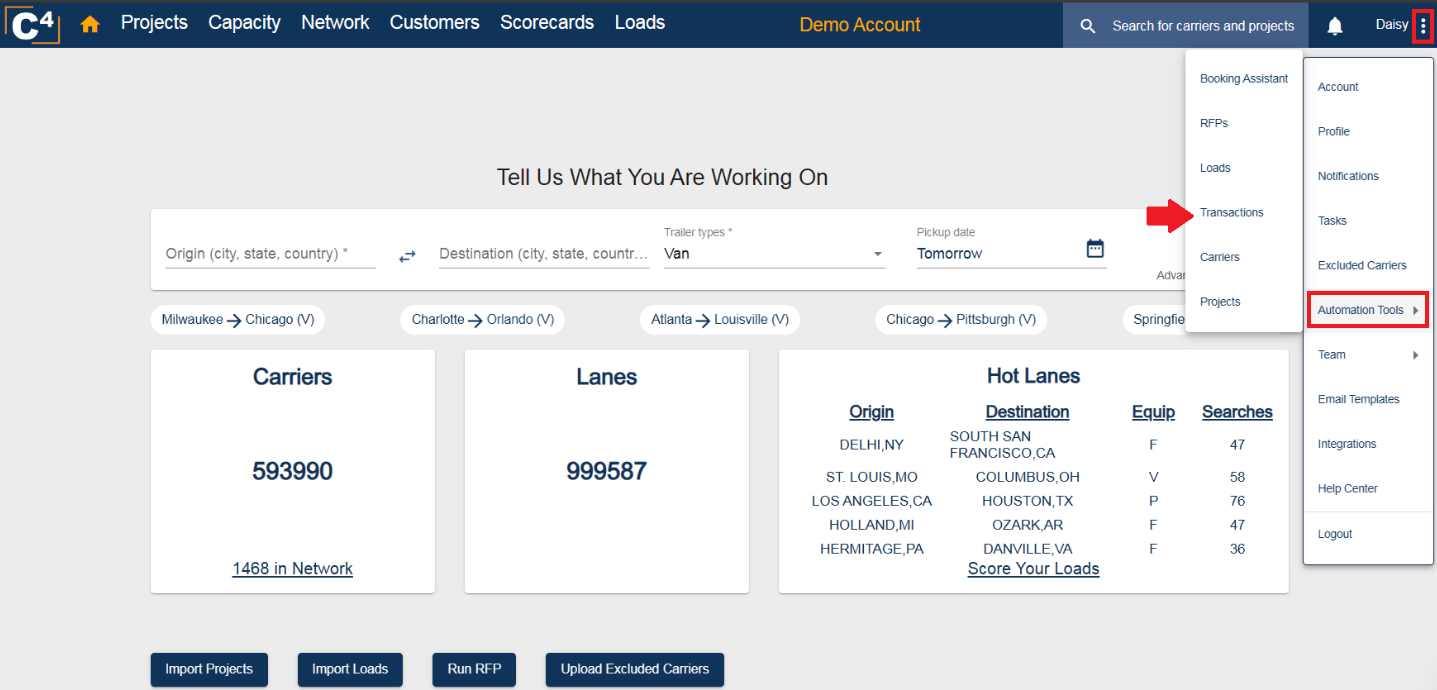
5. This time, scroll down and click 'Import Transactions' at the bottom of the page.

6. Click 'Choose File' → choose the file you just saved with your historical load data → select 'Upload'
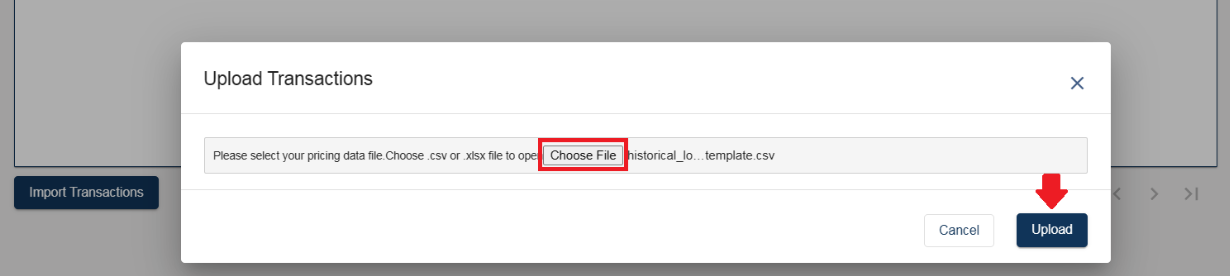
After your historical load data is uploaded, refer to the Scorecards drop-down menu. There are four options (availability depends on the account setup):
- Lanes
- Customers
- Carriers
- Booking Assistance Performance Metrics
See details on each option below.
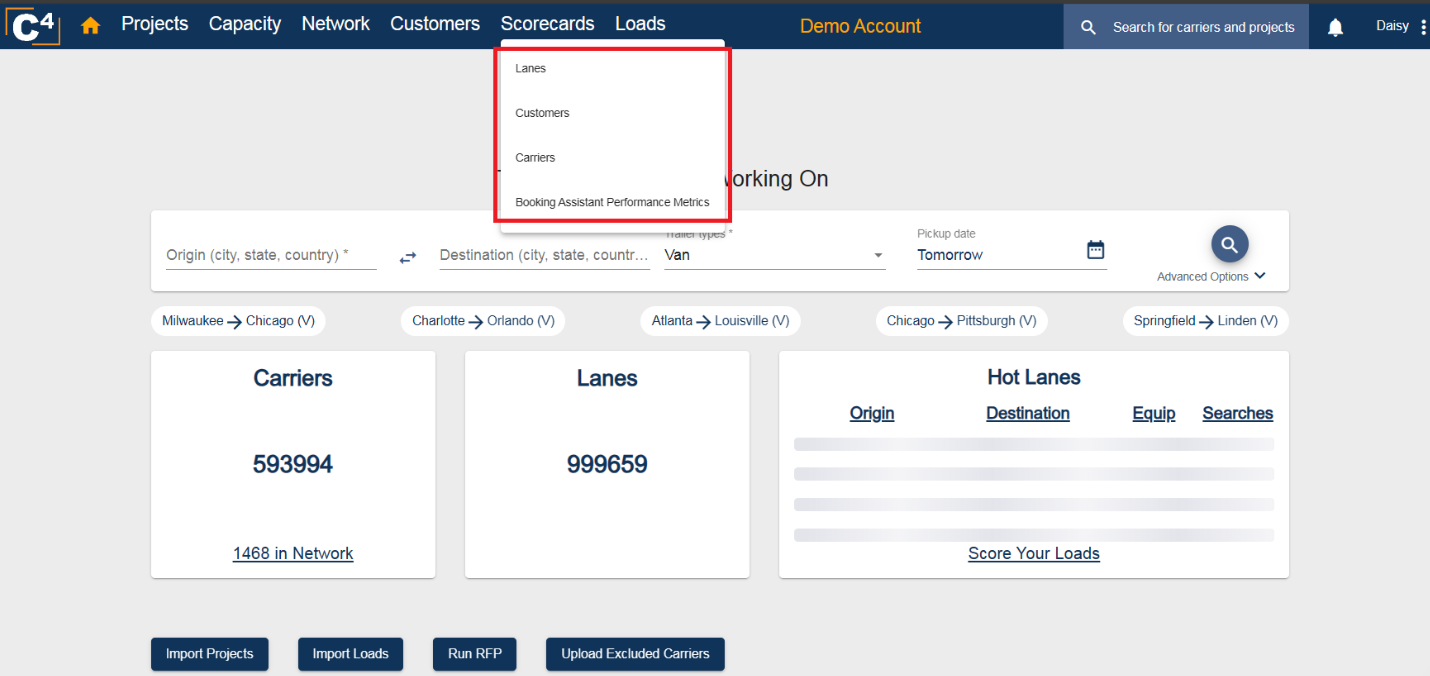
1. Lanes
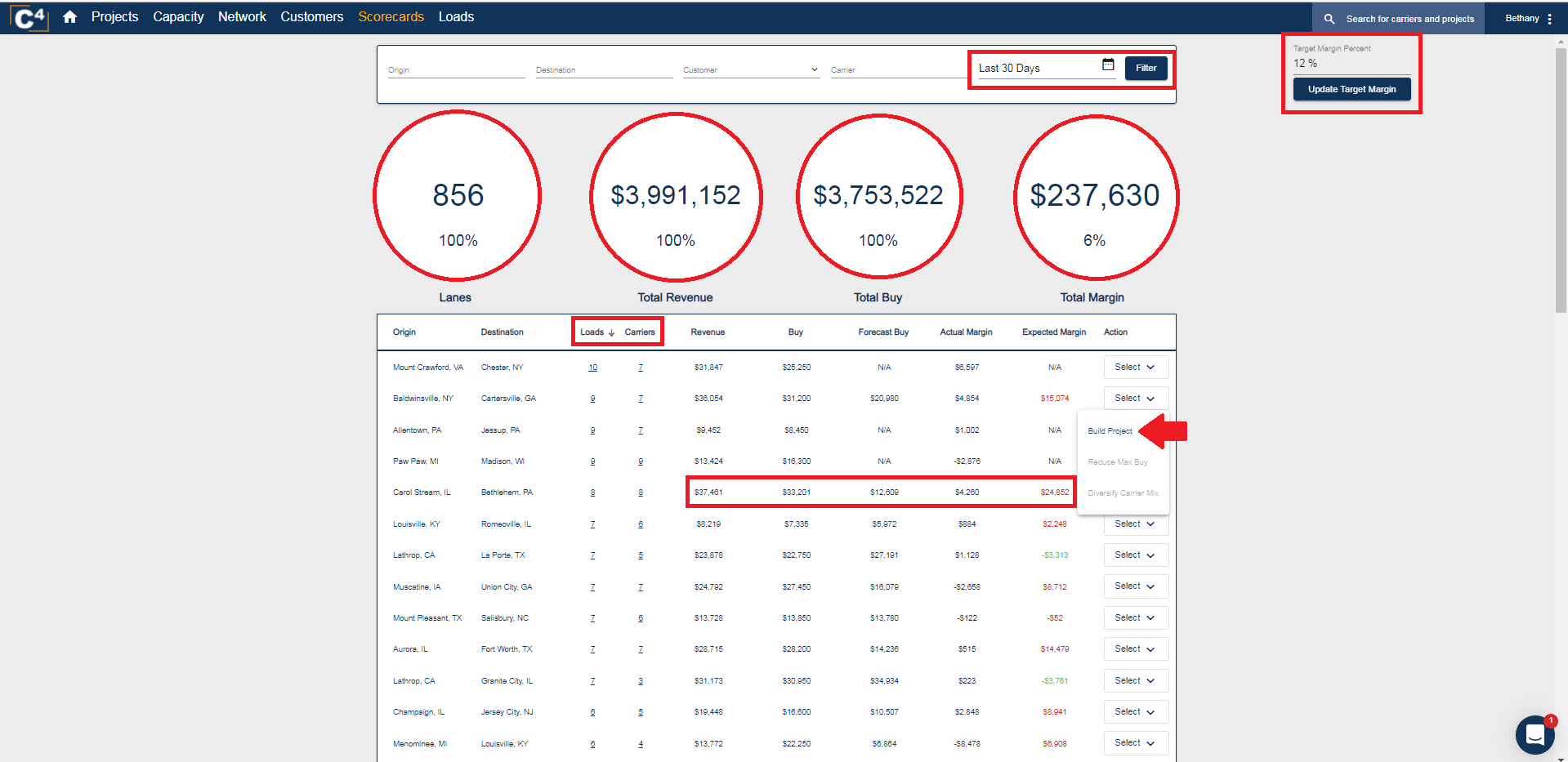
- See how well your team is buying relative to the market trends
- Identify your Load-to-Carrier ratios on each of your lanes
- Build a Project on any of your problem lanes
- Set a target margin percentage
2. Customers

- See how well your customers are performing
3. Carriers
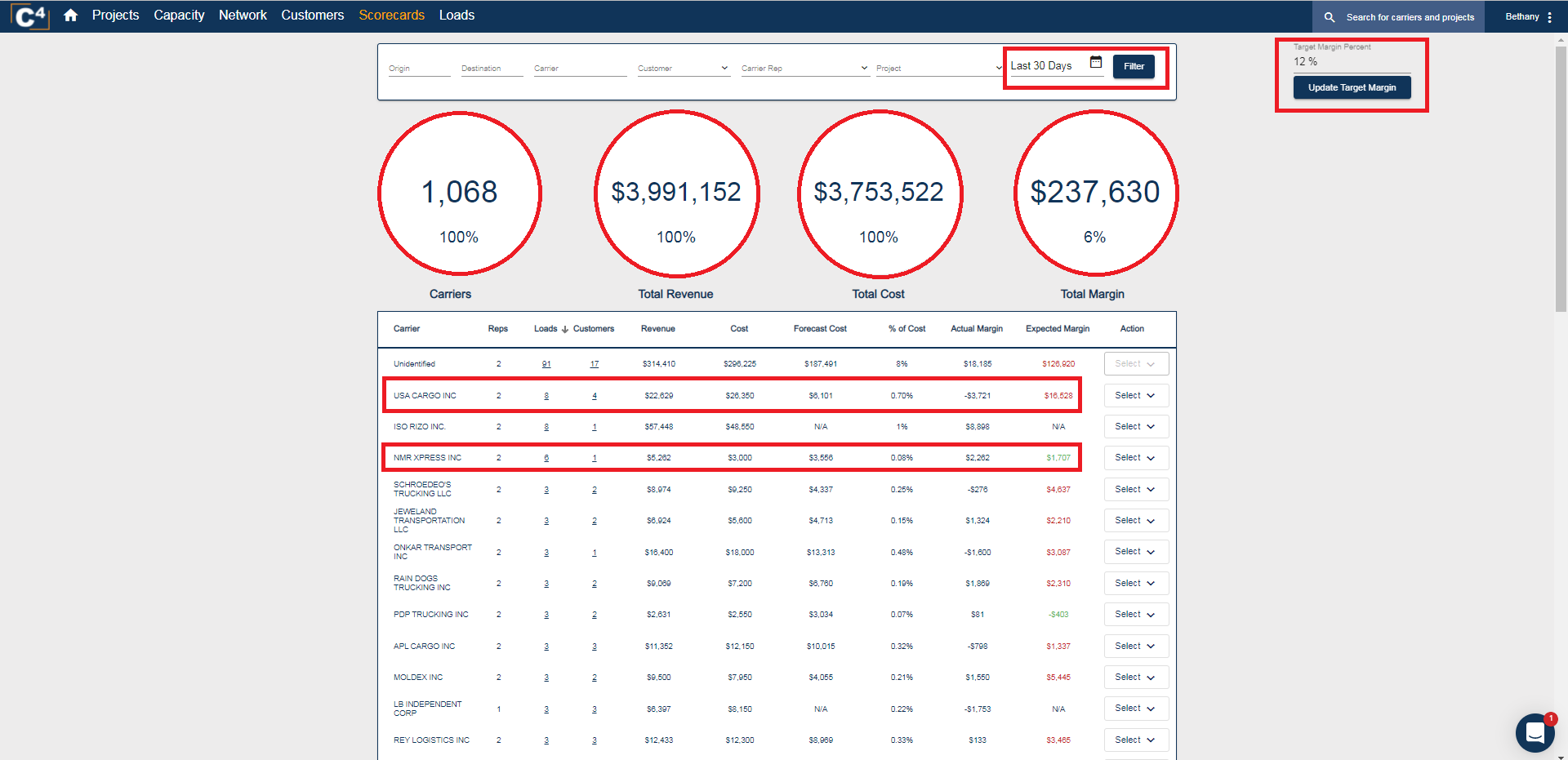
- Easily pull out your top and least performing carriers
4. Booking Assistance Performance Metrics
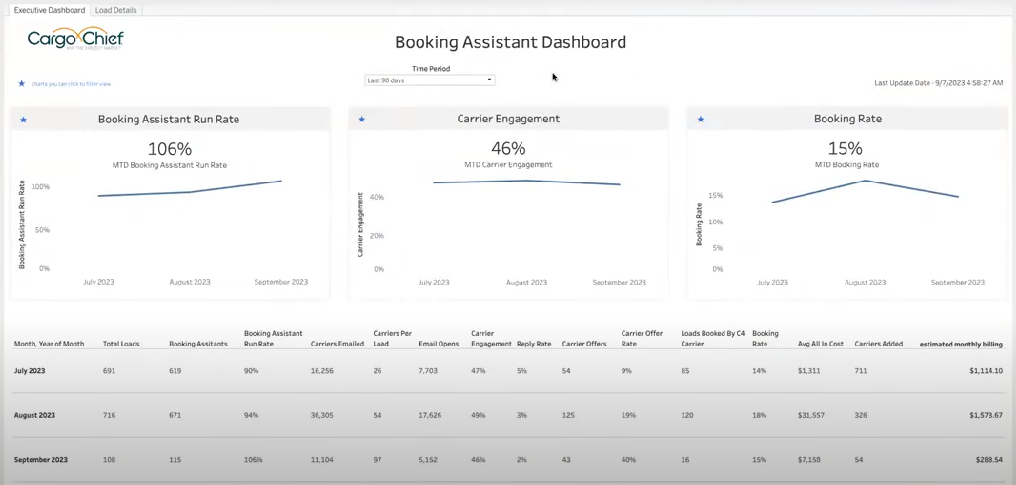
- Provide insights on what the Booking Assistant is doing for you
- If enabled, this feature is available to Admins only
For more assistance on the Scorecards section, please contact Support@cargochief.com
To register for the C4 User Training Webinar with our Support Team, CLICK HERE.
