Within each project, you can engage with a list of procured carriers through an email blast. First, you will need to create a project.
Begin at the Projects tab. You will see two options; 1. Import Projects and 2. New Project.
- To upload multiple projects at once, select "Import Projects" in the lower-left corner. A dialogue box will appear with a few options.

To properly format your list, select "Download the file template" in the bottom left corner. A CSV file will open with the required fields indicated. Input the required information plus any other optional items and save.
Then, select "Choose File" to open the recently saved template with all project information.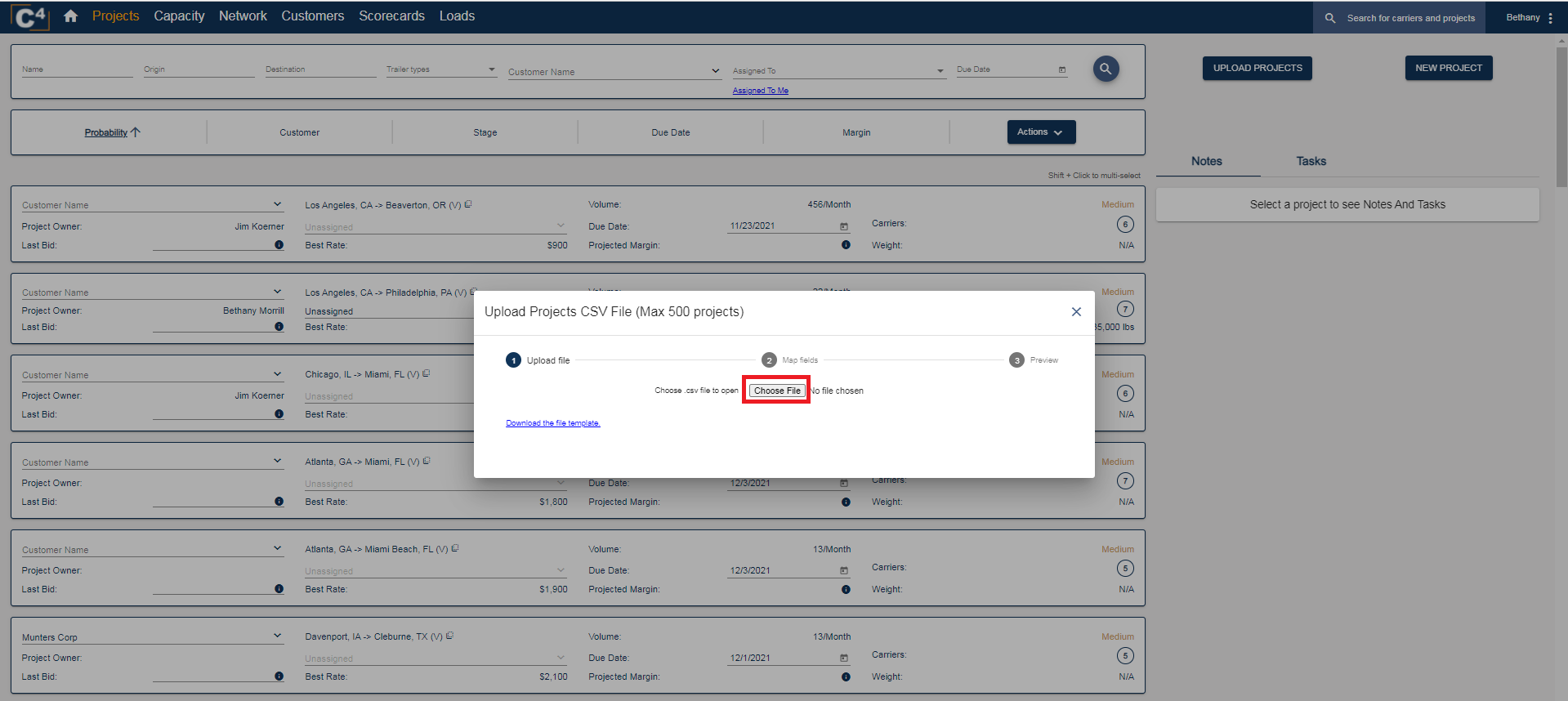
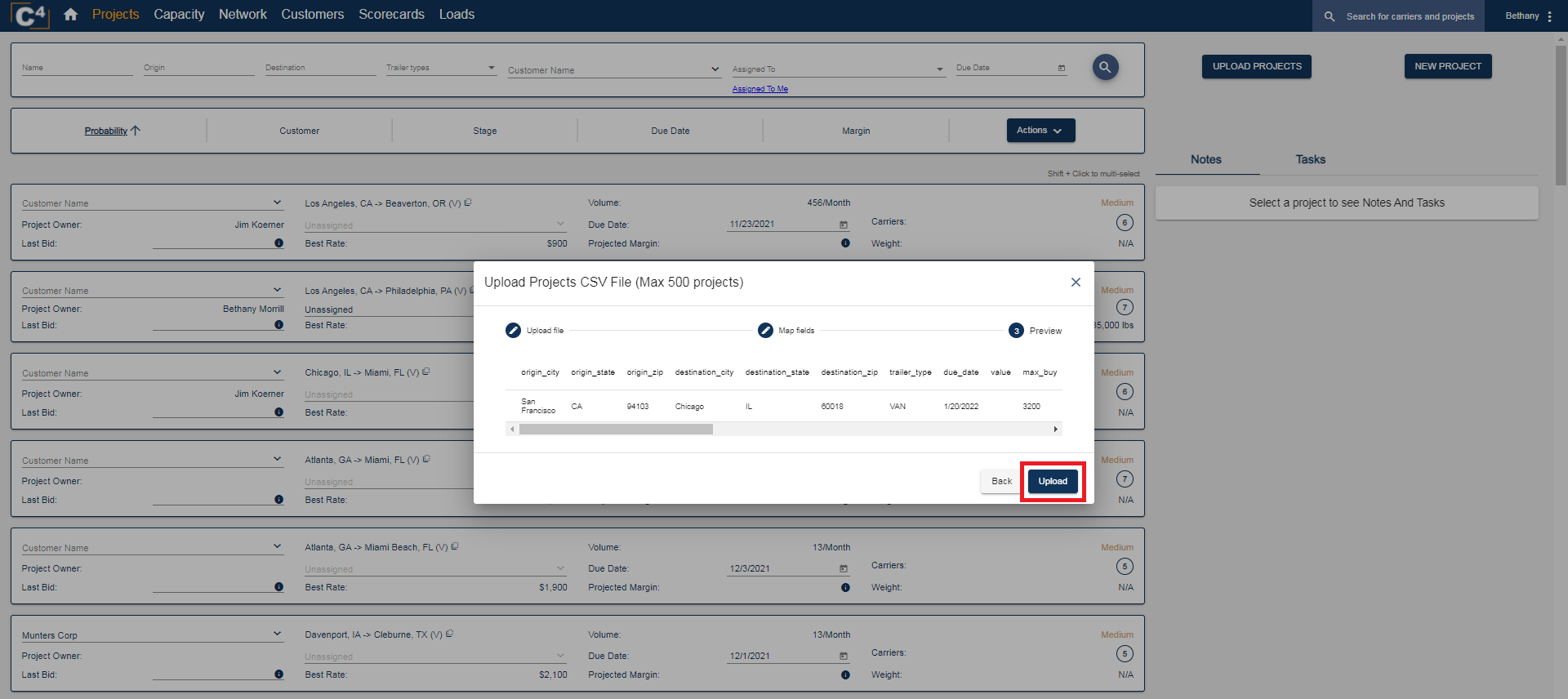
- If you would like to create a new project directly in C4, select "New Project".

Then, select the type of project and click "Next".

From there, you will fill in the required information about the project. Once all information is submitted, select "Create".

Origin, Destination, Project Name, Load Count, and Duration are required.
Once your project is created, you can begin procuring your carriers and send out email blasts when you are sourcing.
HELPFUL TIPS
- Although it is not required, include the Total Weight so that when your carriers are notified about the load, they can see information about the weight.
- If the shipper allows for multiple equipment types, multi-select them accordingly.
- Due Date = Start Date. If the business is currently running, select a current date. If the business doesn't start for a while, adjust the Due Date to when the business will begin.
- The number on the right-hand side of each project depicts the number of carriers that are procured on that specific project:

- To send Check Capacity Email, click "Actions", select "Check Capacity", then click "Email Carriers".


A check capacity email will be sent to your procured carriers.
Review the articles below for more details on the Procured carrier list and Check Capacity:
What is the Procured carrier list?Check Capacity Button in Projects
If you have any further questions, please contact Support@cargochief.com
