The 'RFP Template' allows you to upload multiple lanes (up to 500 lanes at once) and capture their pricing data in one place.
You can access the RFP Template in two ways:
1. Select the 'Run RFP' button located on the homepage. A pop-up box will appear. Click on the 'Download the file template' option.
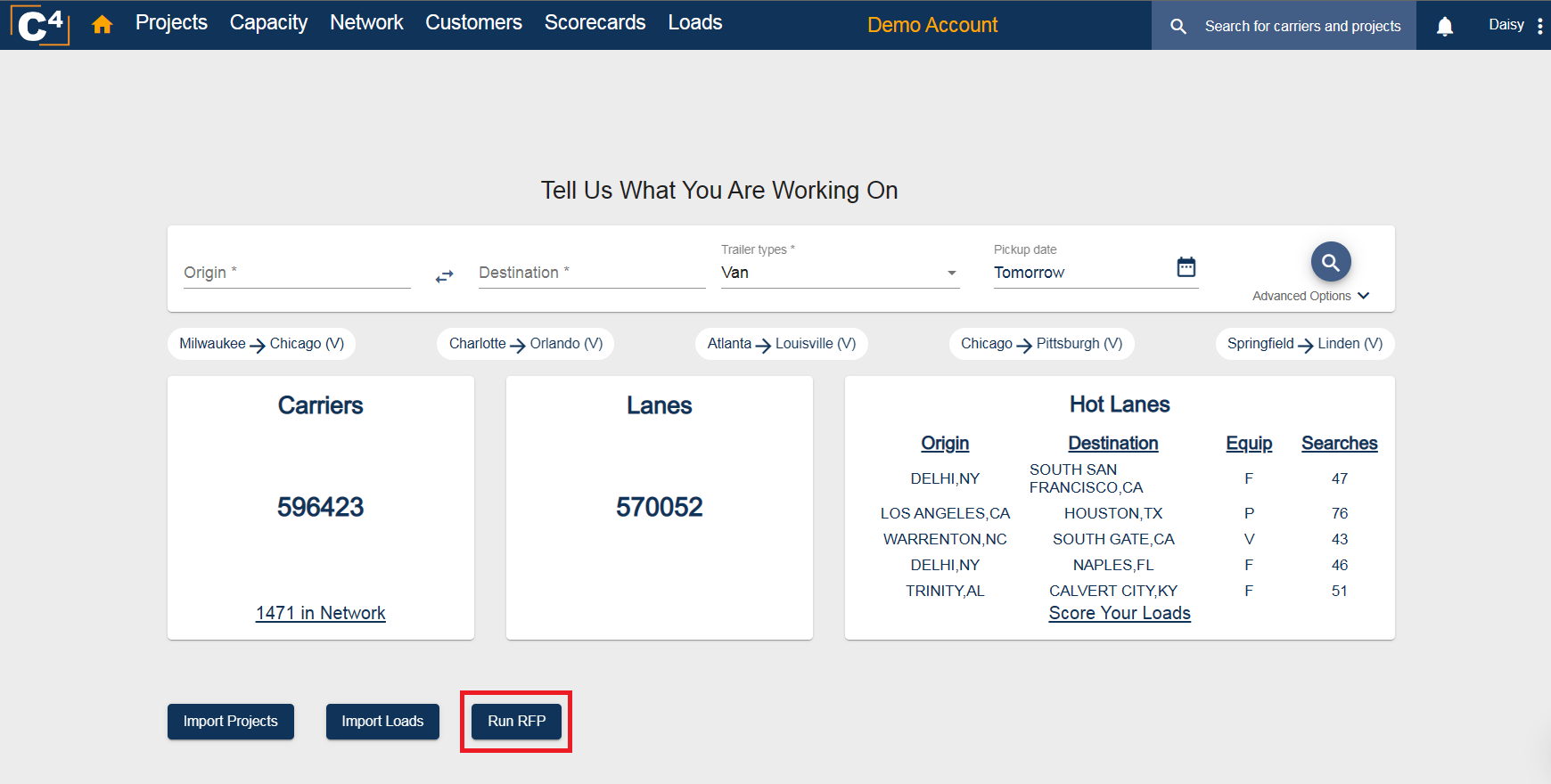
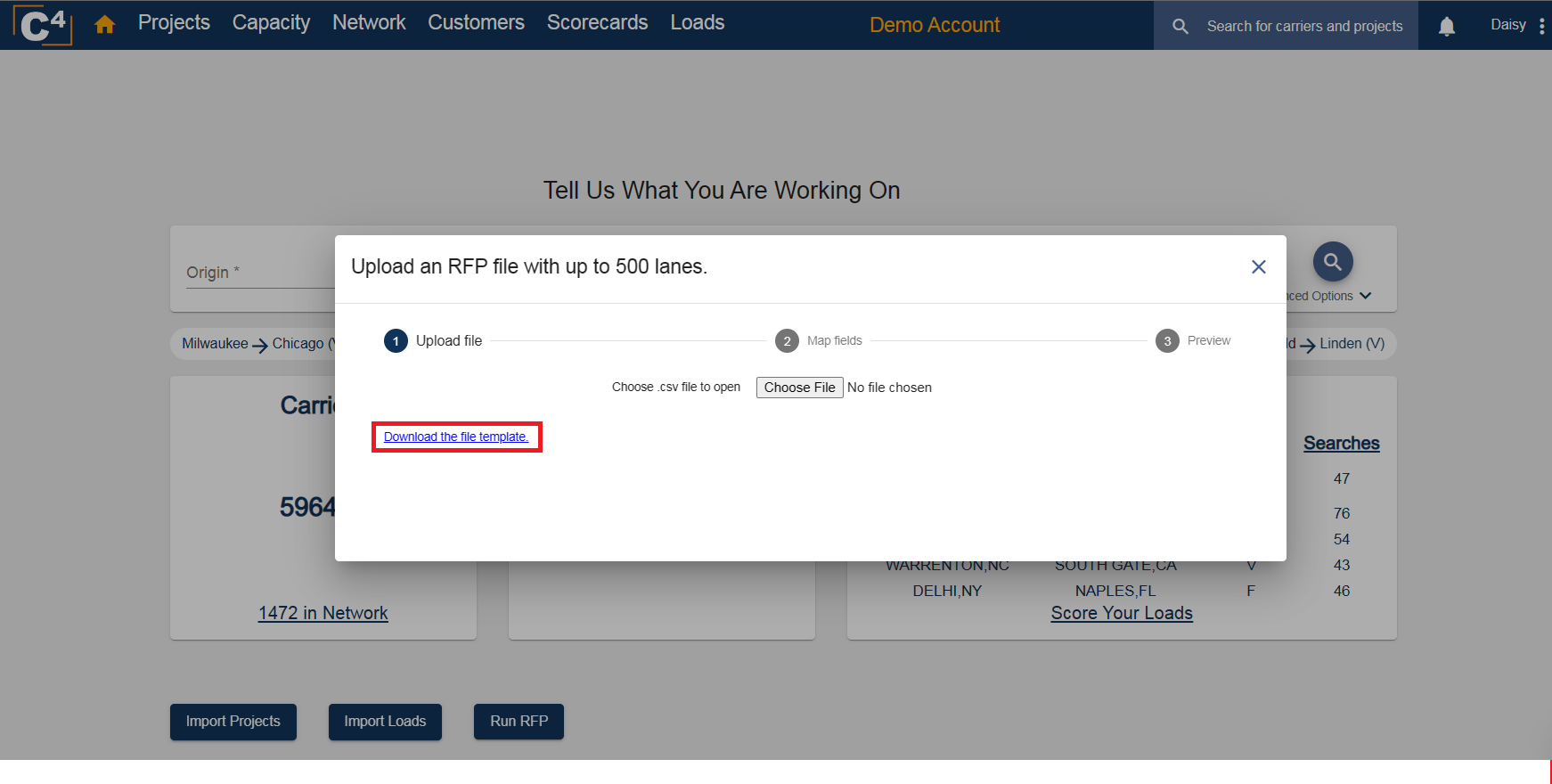
2. Navigate to the Settings menu in the top right corner of your screen. Go to the 'Automation Tools' section and select RFPs. From there, just click 'Download the file template'.

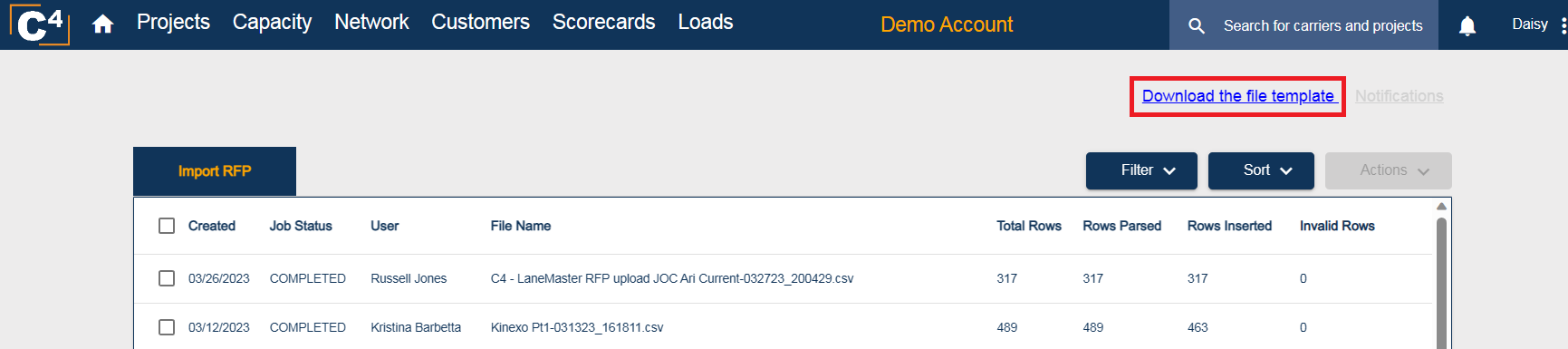
Next, the RFP Template will be shown among your Downloads:
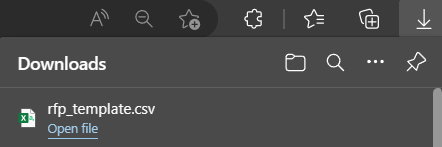
Select 'Open File' to insert your data. See example data set below:
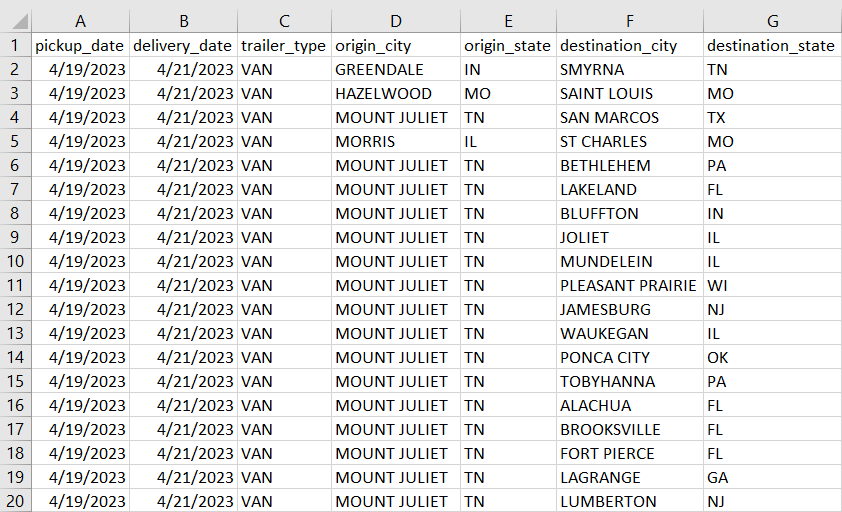
Save the RFP and upload it into C4.
How to Upload Your RFP Template to C4
1. From the homepage, select the 'Run RFP' button and click 'Choose File.'
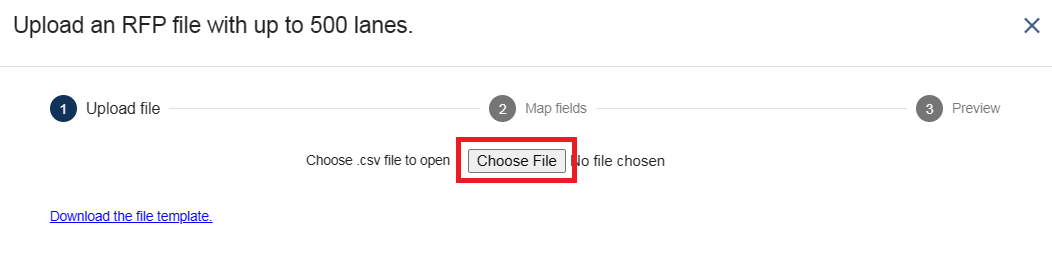
2. From the Settings menu, just go to the 'Automation Tools' section and select RFPs. Then, scroll down, click 'Run RFP', and 'Choose file.'


If everything in the template is uploaded and formatted correctly, you will see a preview with the lane information.
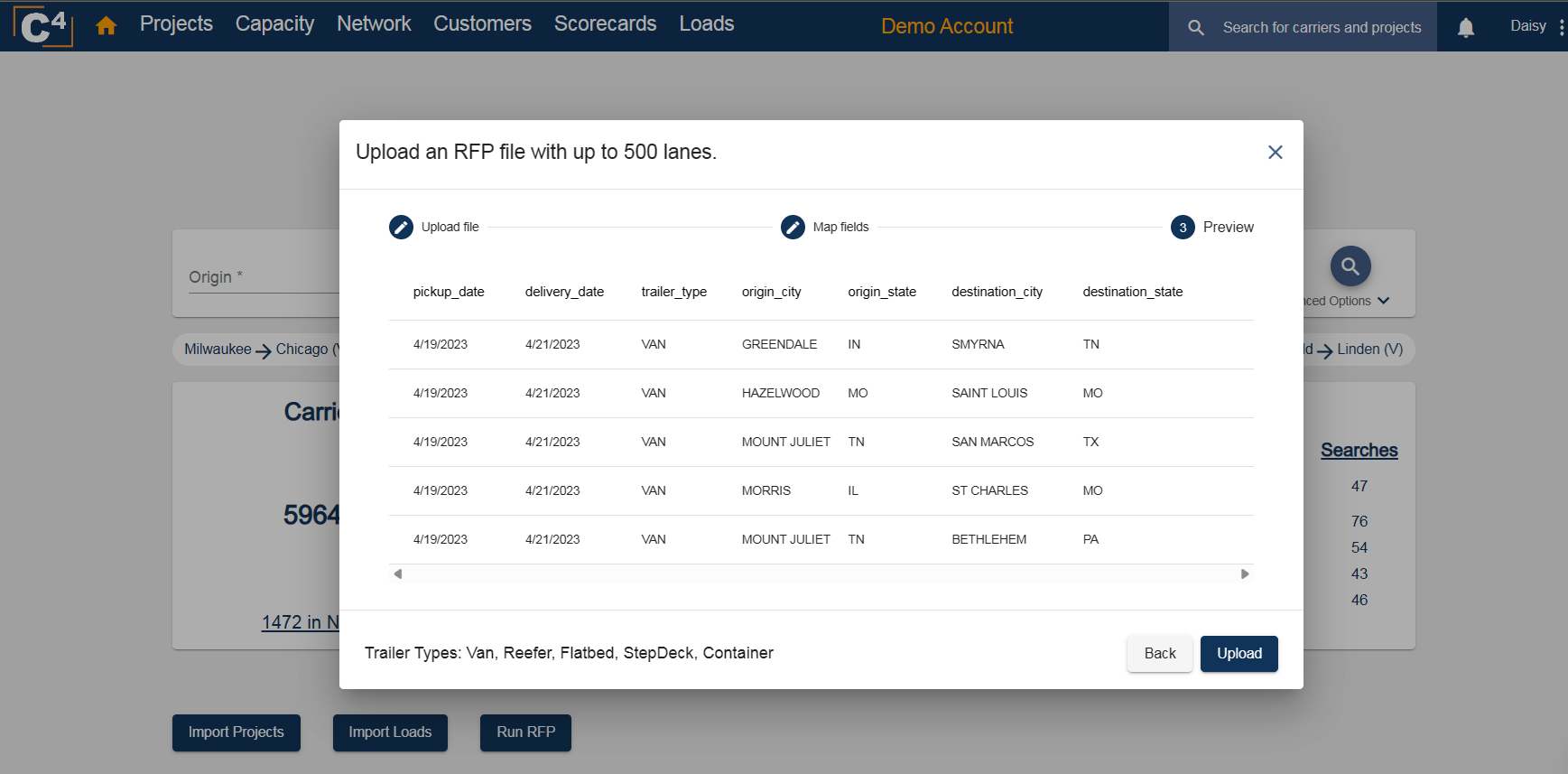
Select 'Upload' to allow the system to process the data.
Visit this link to learn how to interpret your RFP results after uploading your RFP template.
If you have any further questions, please contact Support@cargochief.com
